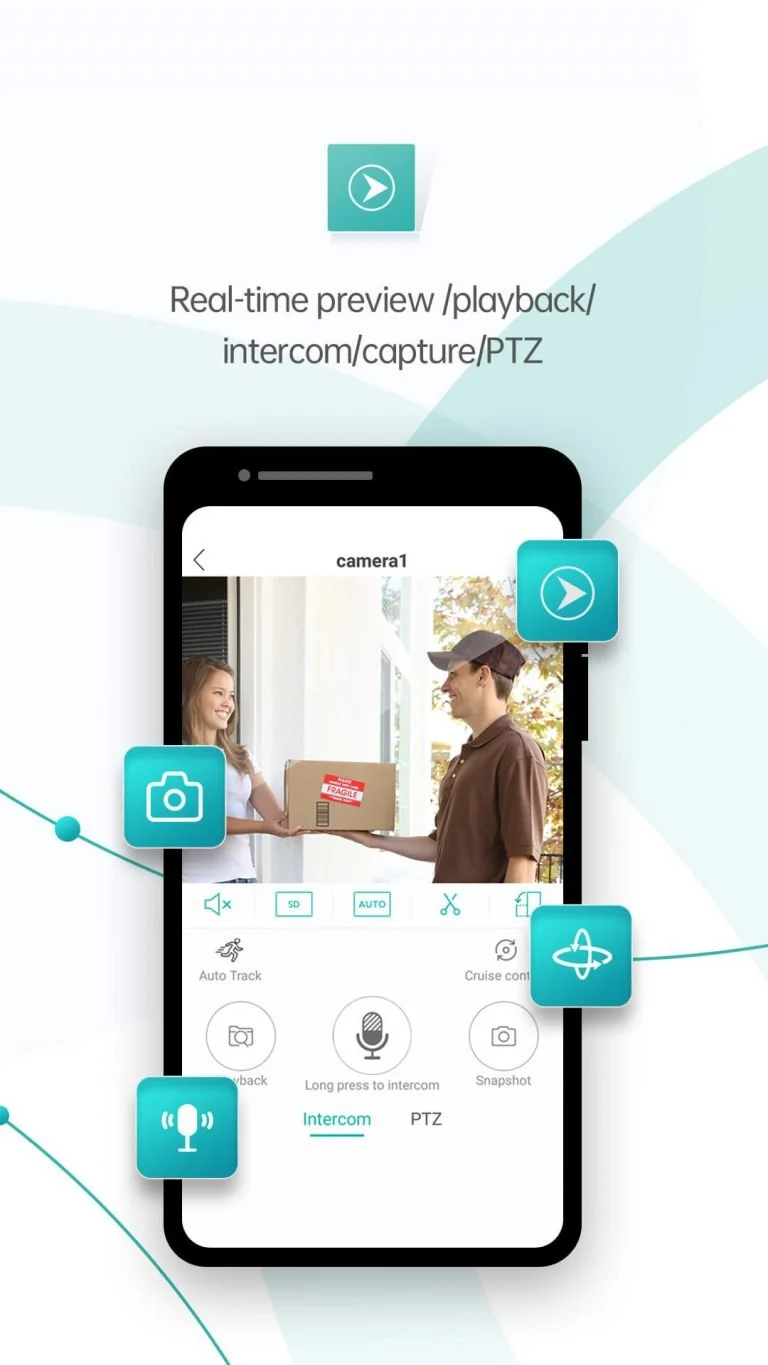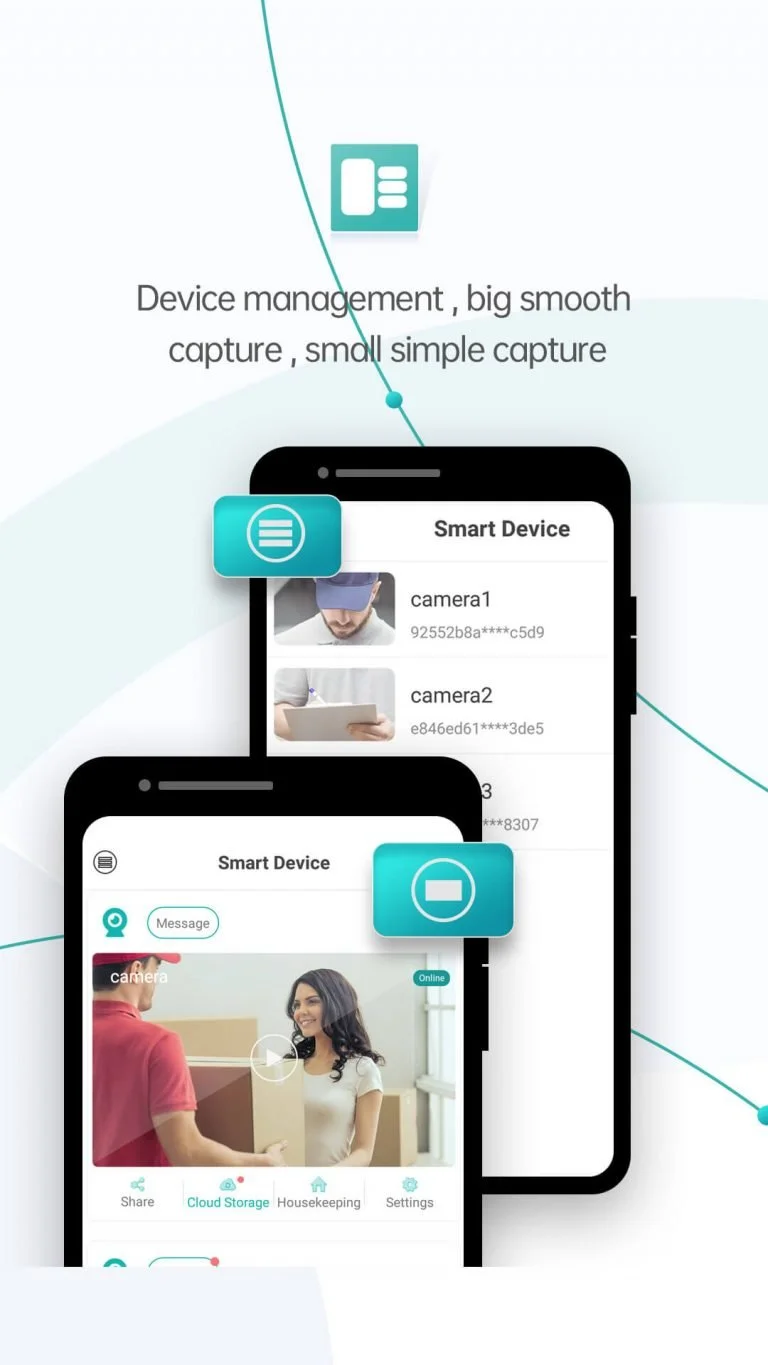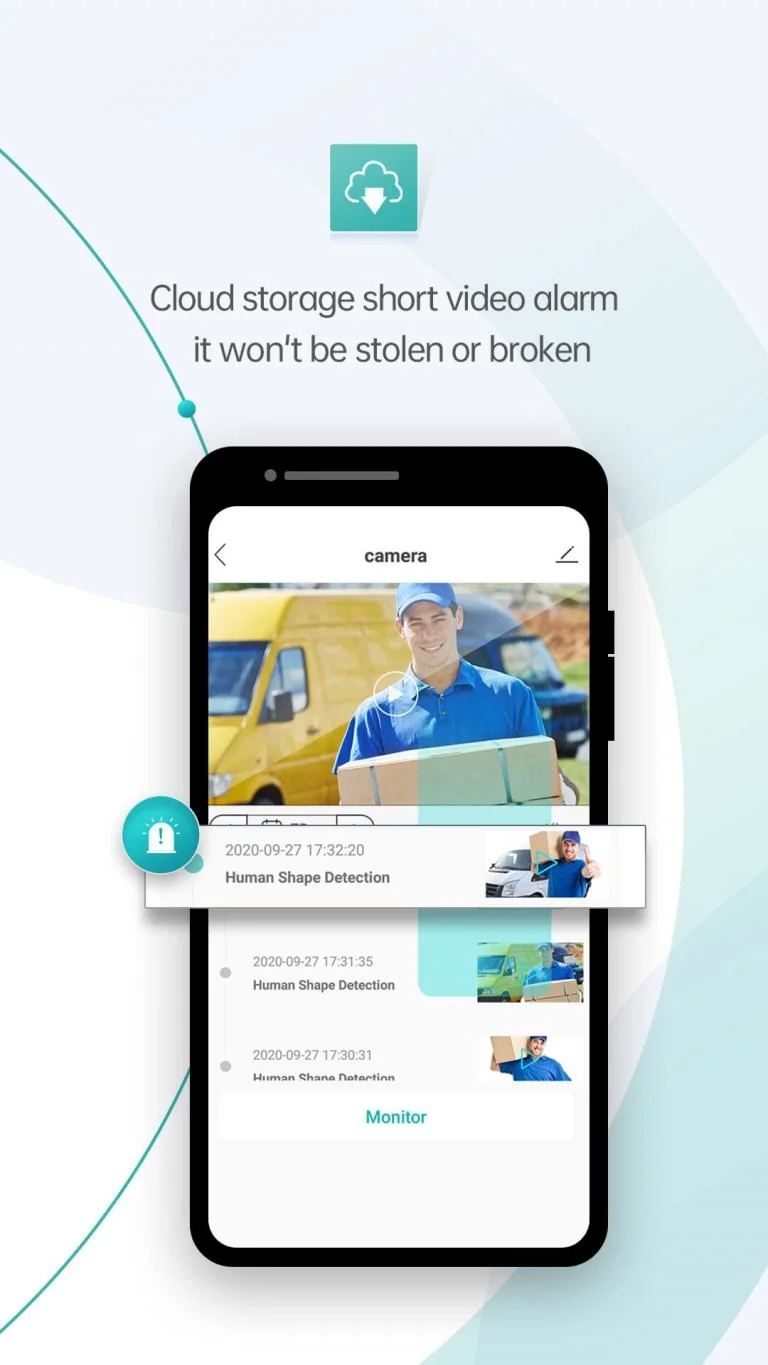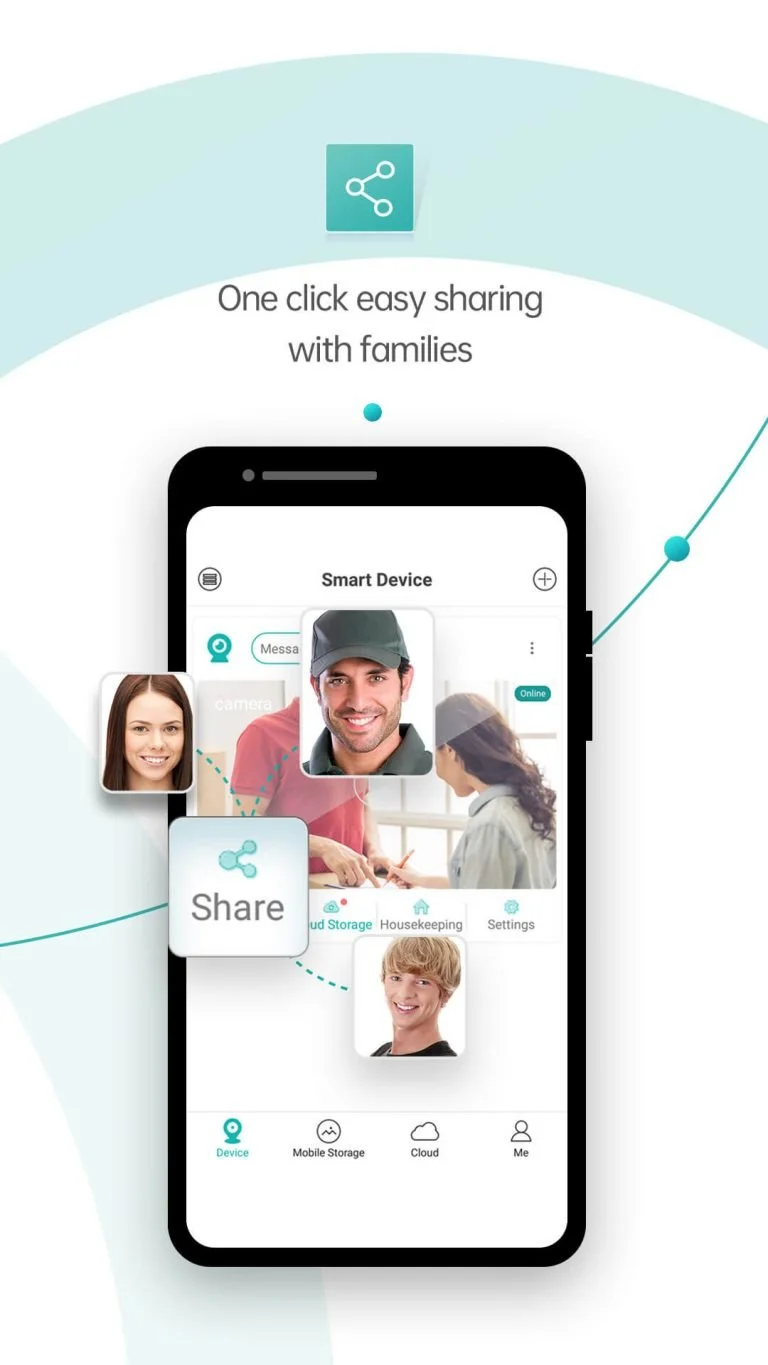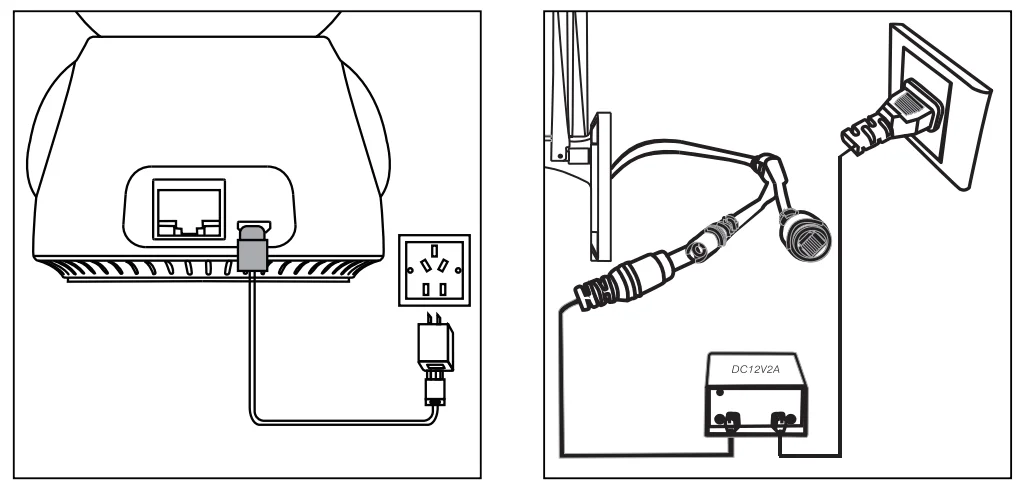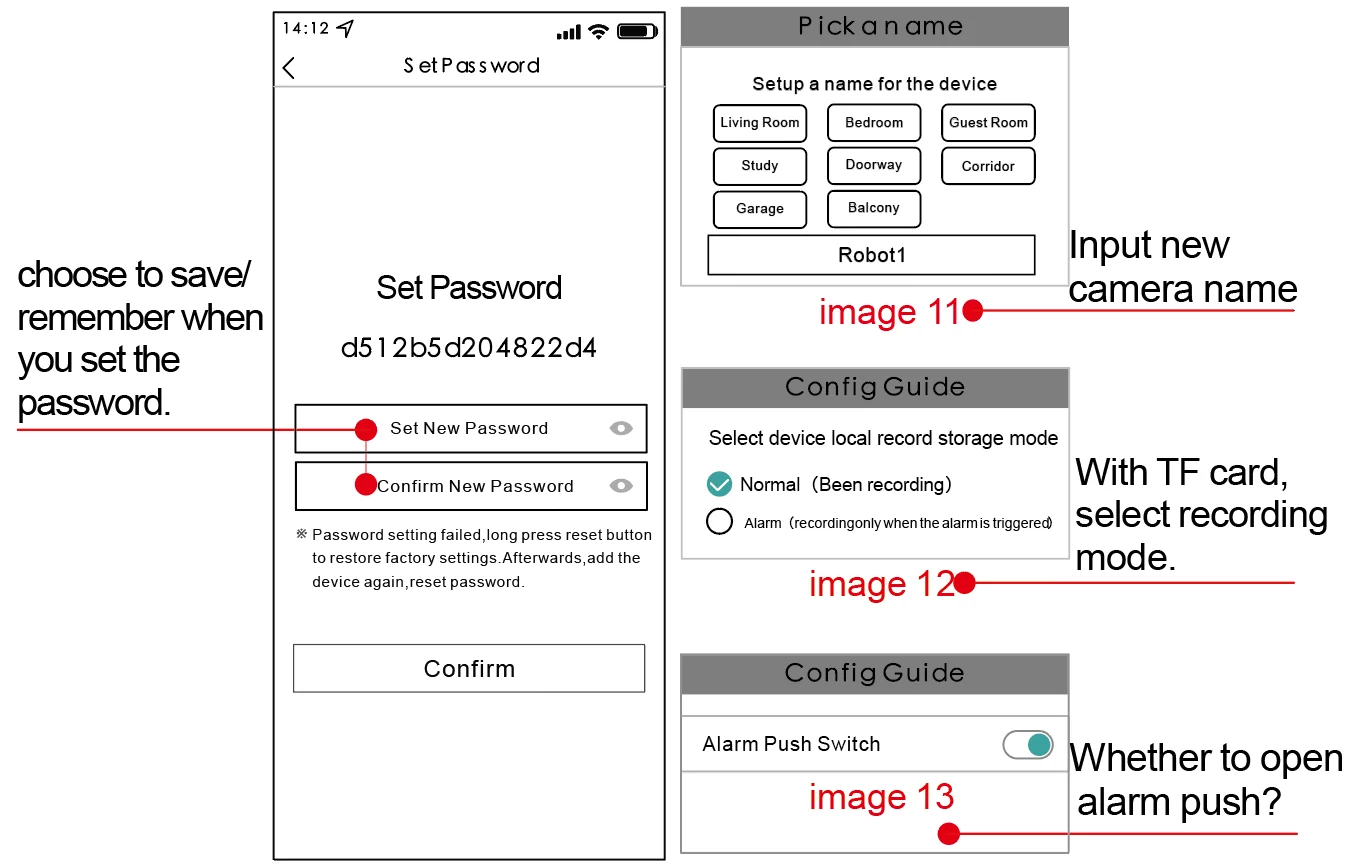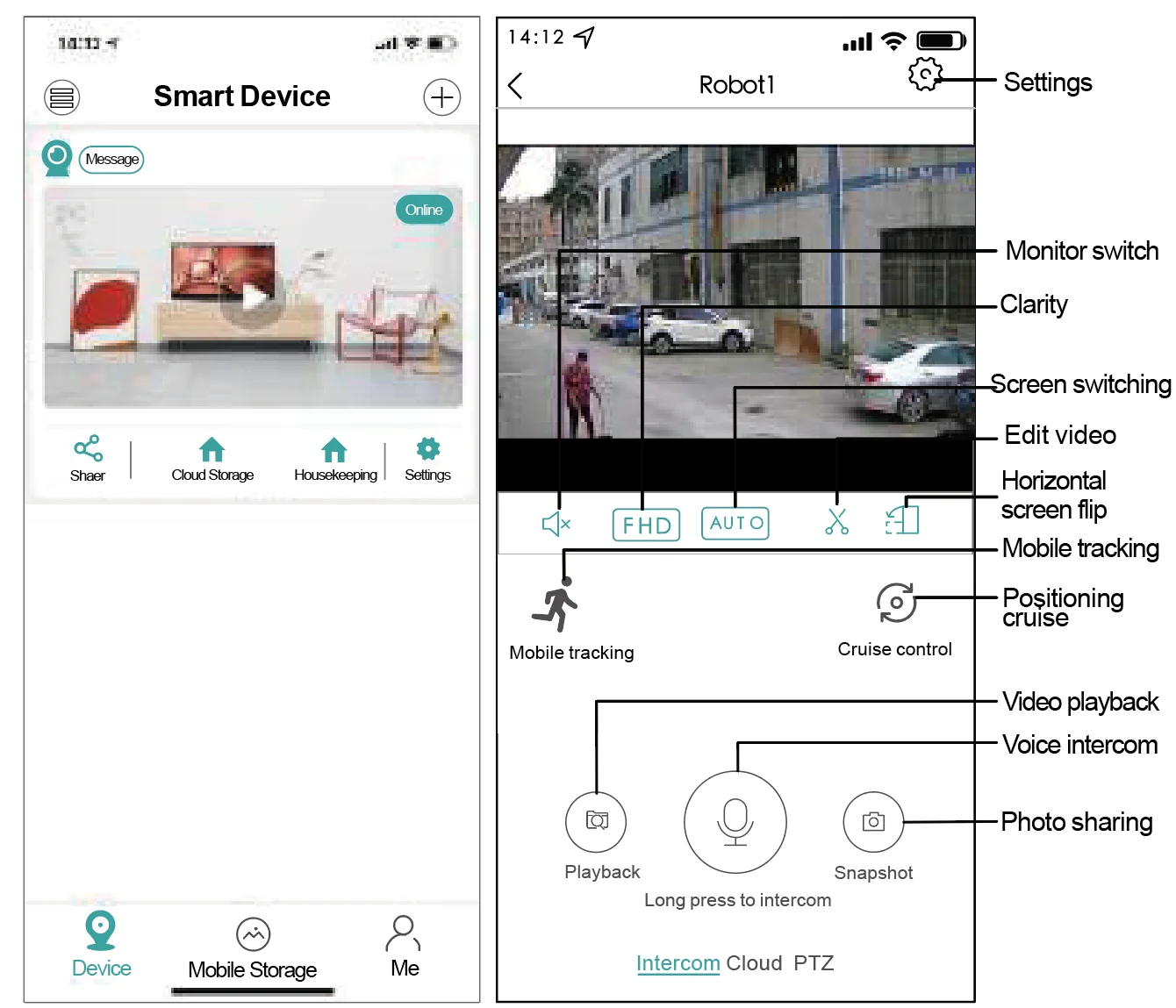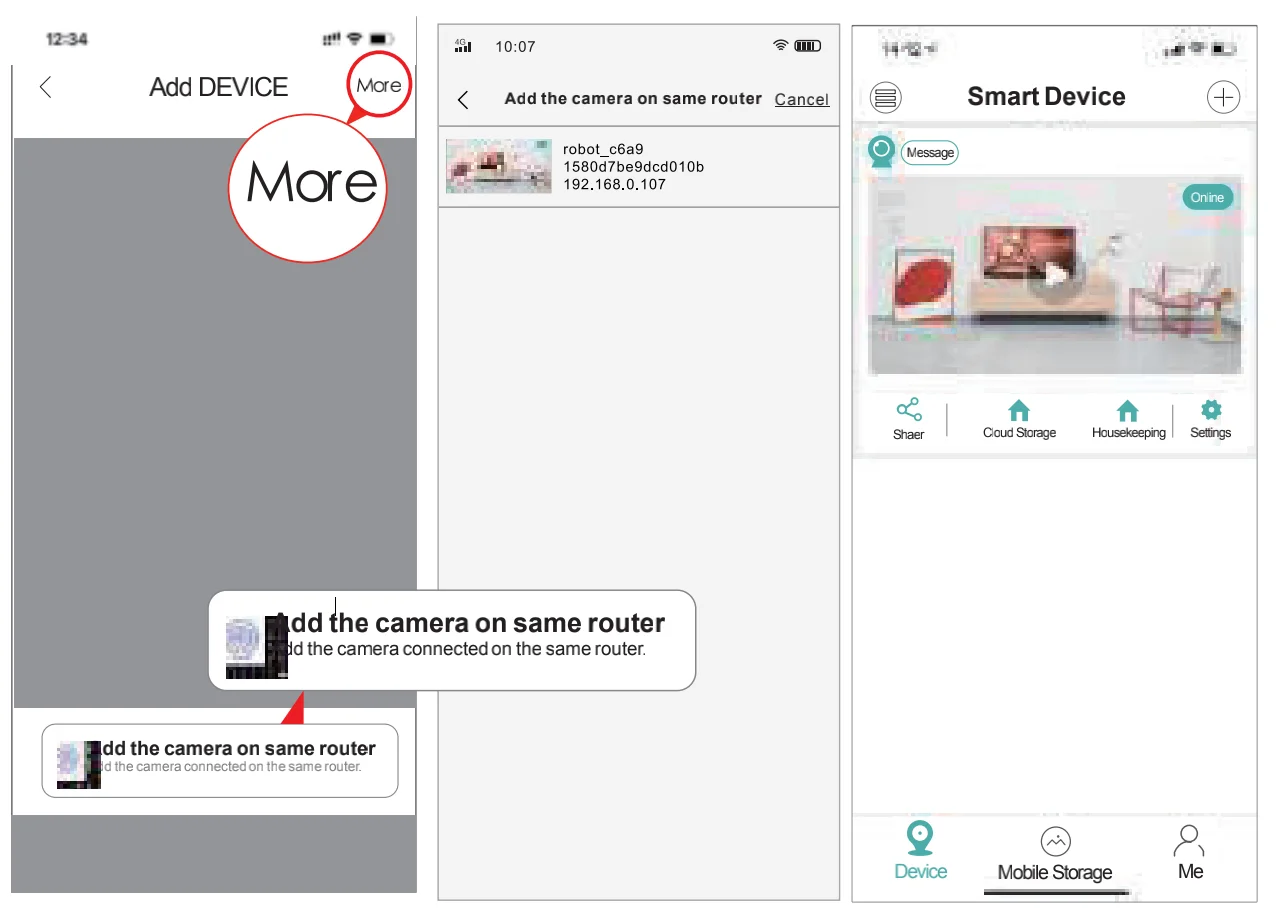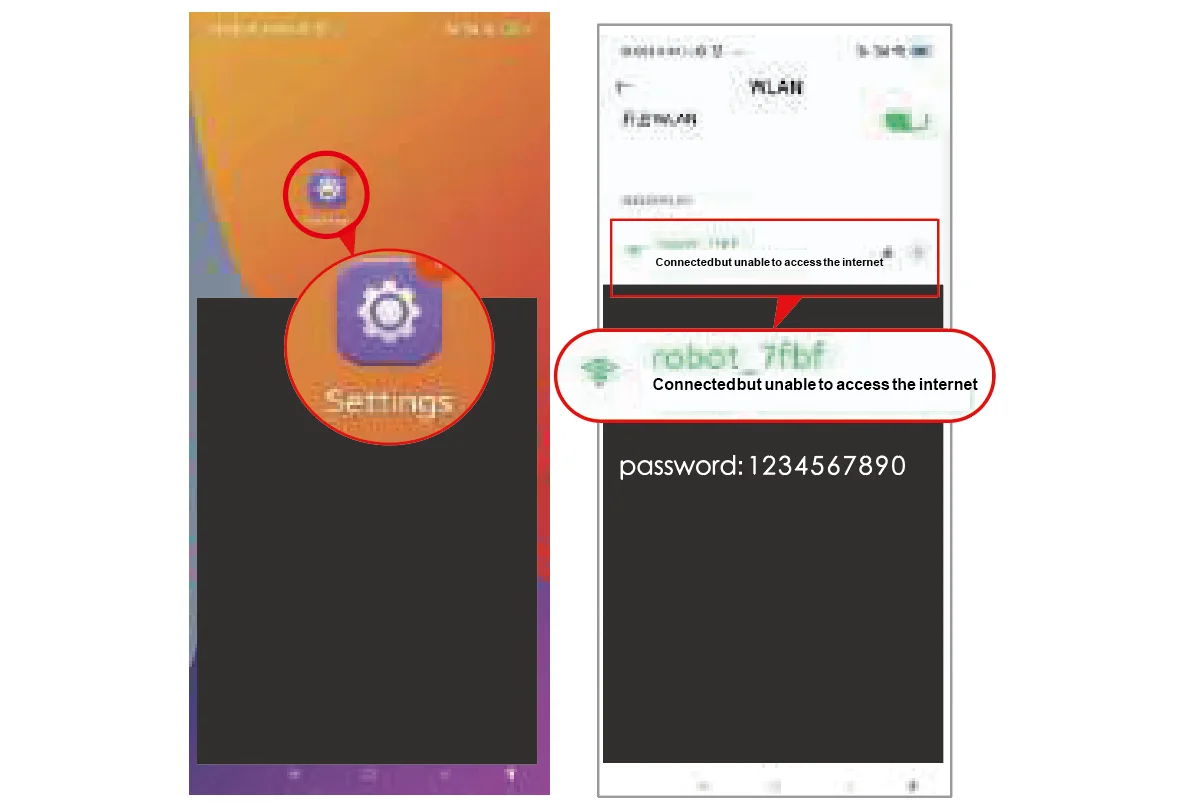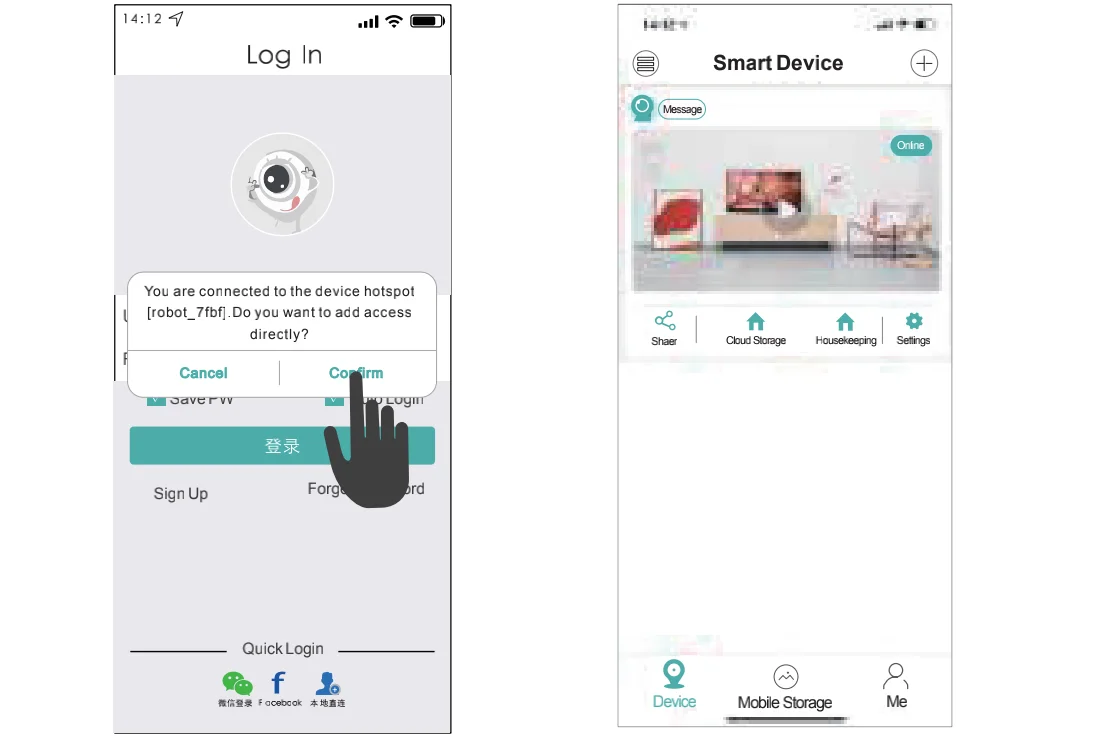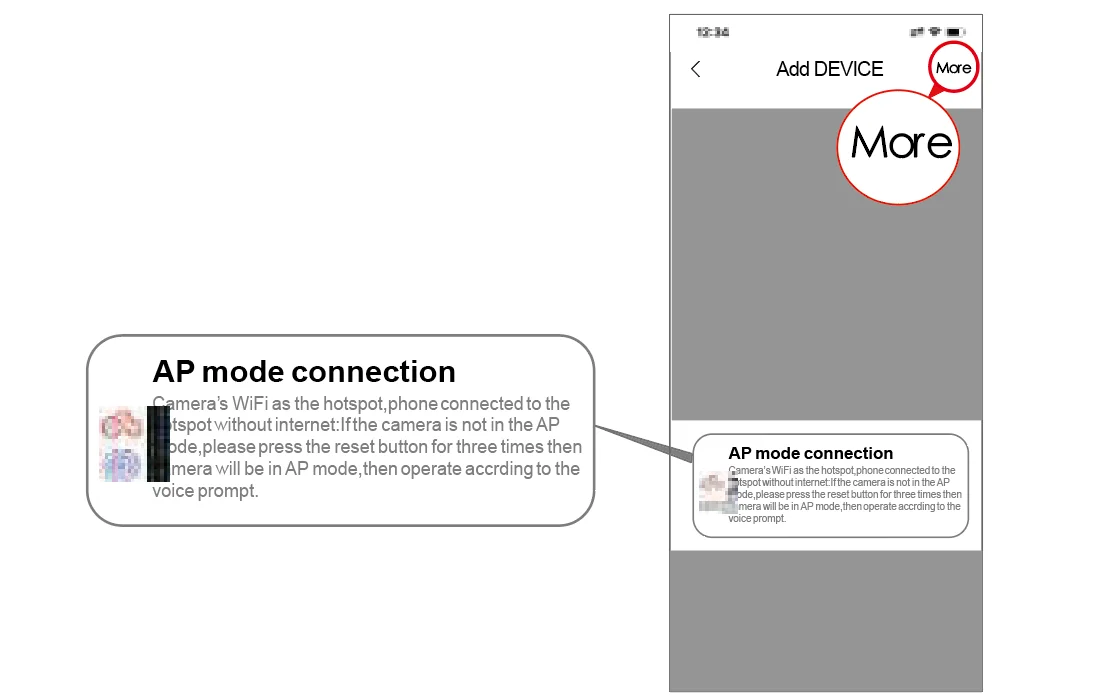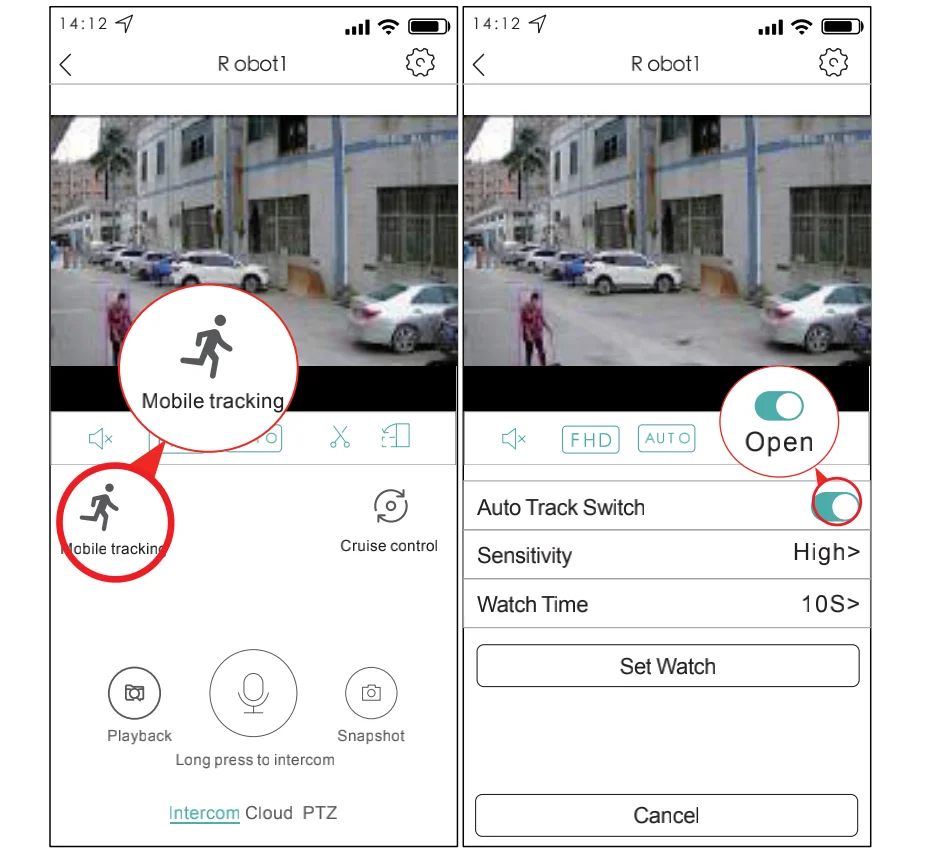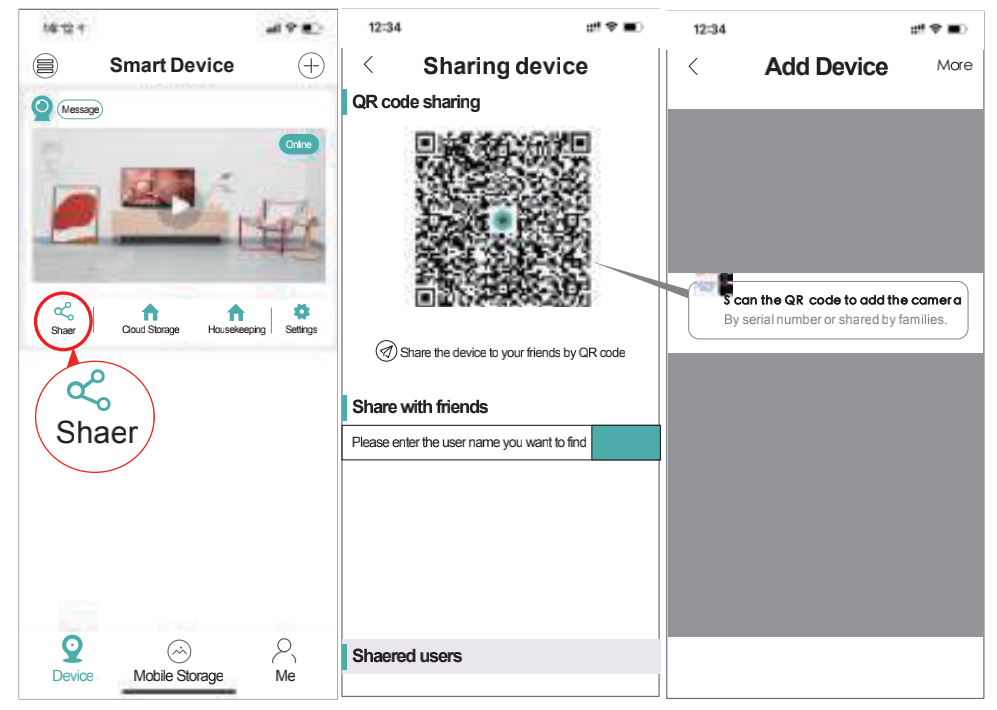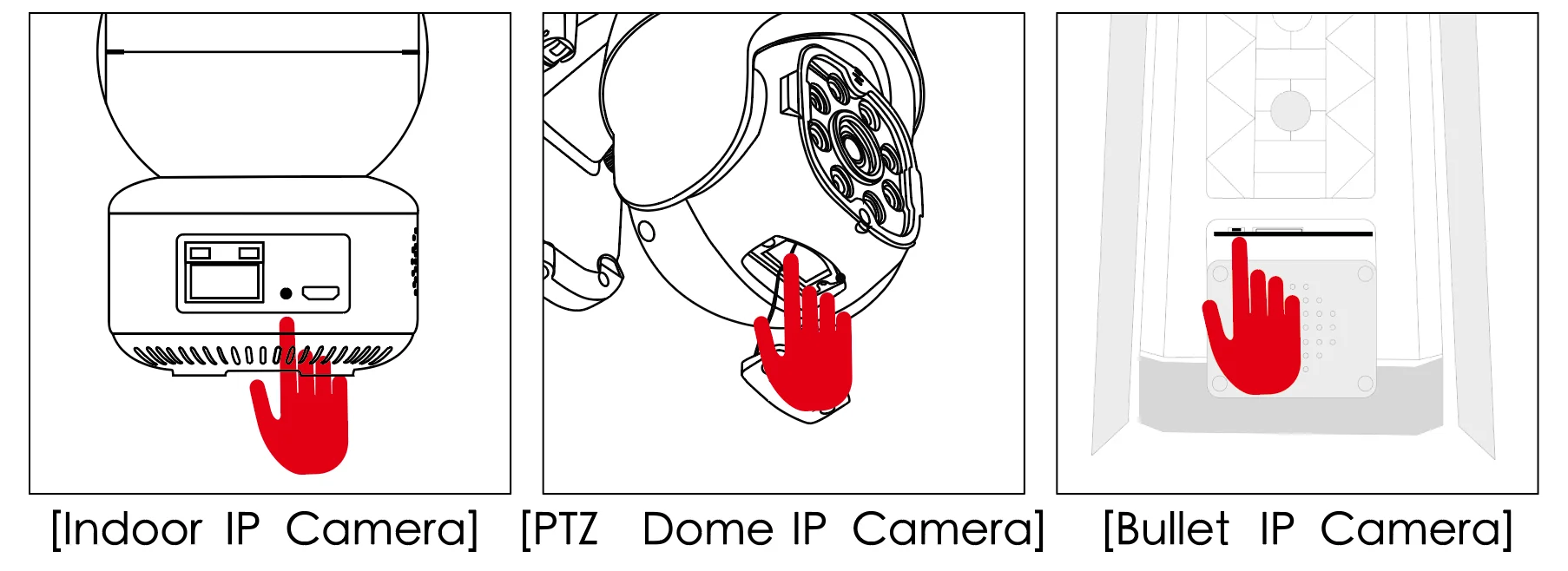приложение isee для андроид
iCsee
You can download the latest apps, and computer software here. And you can view the latest instructions for use
how to use icsee camera
Table of Contents
Camera description
Connect To The Power Supply
If you need to storage the video via the local TF card, plz install the TF card first then turn on the power.
(TF card doesn’t support the hot plugging, plz plug and unplug memory card when device is power off)
Video tutorial
Register/Login
1.Open”iCSee” app, click “sign up” then use the phone number or mailbox to register account.
2.Register successfully, enter your phone number or mail number in the login interface, enter the password, login your app.
3.You can also use the wechat, facebook, line or the temporary visit to login app.
[Auto-pairing] WiFi Network Configuration
Note: camera can support 2.4G wifi for the time being, doesn’t support 5Gwifi, plz set the router parameter to2.4G first before configuring network, during the connection, phone,router and camera need keep within the 2m distance
1.Phone connect to the wifi network.
2.Click the “+”in the upper right corner click the “Add WiFi camera” according to the device’s voice prompt, follow the app interface guide to enter router’s password,click “confirm” start to configure network(if the device doesn’t appear voice prompt for a long time, you can long press the reset to restore default, then go on to configure network).
3. Enter the search device’s interface, the device is in the connection process, plz wait.
※ Program search, do not operate other programs ;
※ When the camera prompts “succes sfully connected to router”, it will automatically go to the next step.
※ The camera fails to hear the prompt “succes sfully connect to router”. Please restore factory Settings and match again.
5. After finishing, device will show in the device’s list, it represent the device is connecting successfully.
6. Click it you can view the monitoring image, and do the relevant operation and setting.
Note: If the automatic etwork configuration fails, you can choose the following two methods to configure the device
The second type: [Manual configuration] Wired network
2. Connect your router to camera via network cable.
3. Connect phone to your router wifi network.
4. Login “iCSee” app, click the “+”in the upper right corner, and click “more” in the upper right corner.
5. click “Add the camera on same router.
6. Enter search device interface, click searched camera to add device,device will show in the device’s list, which represent device connect successfully.
7. Click it to view the monitoring image, also can do the relevant operation and setting
Manual configuration: AP netless direct connection mode
When there is no network in the installation environment, please select the following pairing method;
2. Short press the camera Reset button 2-5 to enter the direct connection mode (most devices will voice prompt “enter direct connection mode”).
3. Open the mobile phone desktop-settings-wireless network, search for the device wireless hotspot name, Enter the wireless password:1234567890, connect to the wireless hotspot of the device;
Indoor IP Camera hot spot name: robot_xxxx;
Other kind of camera hot spot names: camera_xxxx;
AP hotspot mode is only used for installation when there is no network in the environment, and cannot be remotely monitored,can only be accessed within 10 meters of the establishment of the hotspot!
4. Open the ‘iCSee’ APP, and directly add the device in the local direct connection mode.
5. The device is displayed on the device list interface, which means that the device is successfully connected.
6. Click the ‘Play’ button to enter the monitoring screen and perform related operations and settings.
7. If you have already registered an account to log in, please click the “+” sign at the top right, and click the “AP direct connection” mode to add.
How to set up mobile tracking?
Note: Mobile tracking and smart humanoid alert can’t be used at the same time;
●Click the “Mobile Tracking” switch buttonin the preview interface to turn on the corresponding function;
●Motion tracking: when it’s on, as long as an object enters the camera’s illumination range, camera will track the moving trajectory;
●Watch Point: set a fixed position, when the camera is operating or tracking, it will automatically return to the set position after staying for a period of time;
How to set the dual-ligh tal ert mode Star light full color?
Note: Mobile tracking and smart humanoid alert can’t be used at the same time;
●Night colored lights:When the light is insufficient, the white light will start, and the image will be colorful;
●Infrared night vision: When the light is insufficient, the infrared light is activated and the image becomes black and white;
●Double light alert:When the light is insufficient, the infrared light will be activated. When someone enters the monitoring screen, the white light will be triggered and the image will be colorful.
After a few seconds when the person walks away, the infrared mode will be switched on and the image will become black and white;
How to s et the humanoid alert function?
Note: Mobile tracking and smart humanoid alert can’t be used at the same time;
Open the ‘iCSee’, click the device real-time playback, click on the upper right button ‘setting’ ,Enter the ‘settings’-smart alarm, open the interface to make related settings.
●Notification: Must be turned on to receive alarm trigger information.
●Humanoid detection: only judge and detect people to trigger an alarm;
●Show Tracking: When the human figure appears on the screen, the human figure can be tracked and reminded; Rule setting: select the designated area [Warning Line], when someone enters the divided area, the alarm can be triggered;
Add shared device
1. Click “Share” in the device list to pop up the QR code page using the main phone.
How to Restore factory settings/AP hotspot switching?
1. Long press the camera ‘Reset ‘ button for 10 seconds, and you can let go when you hear ‘ Restore factory setting,please wait’.
2. Short press the camera Reset button 2-5 to enter the direct connection mode (most devices will voice prompt “enter direct connection mode”).
How to query device serial number and info?
2. If you find that the device time is not synchronized, please click the device time to synchronize it;